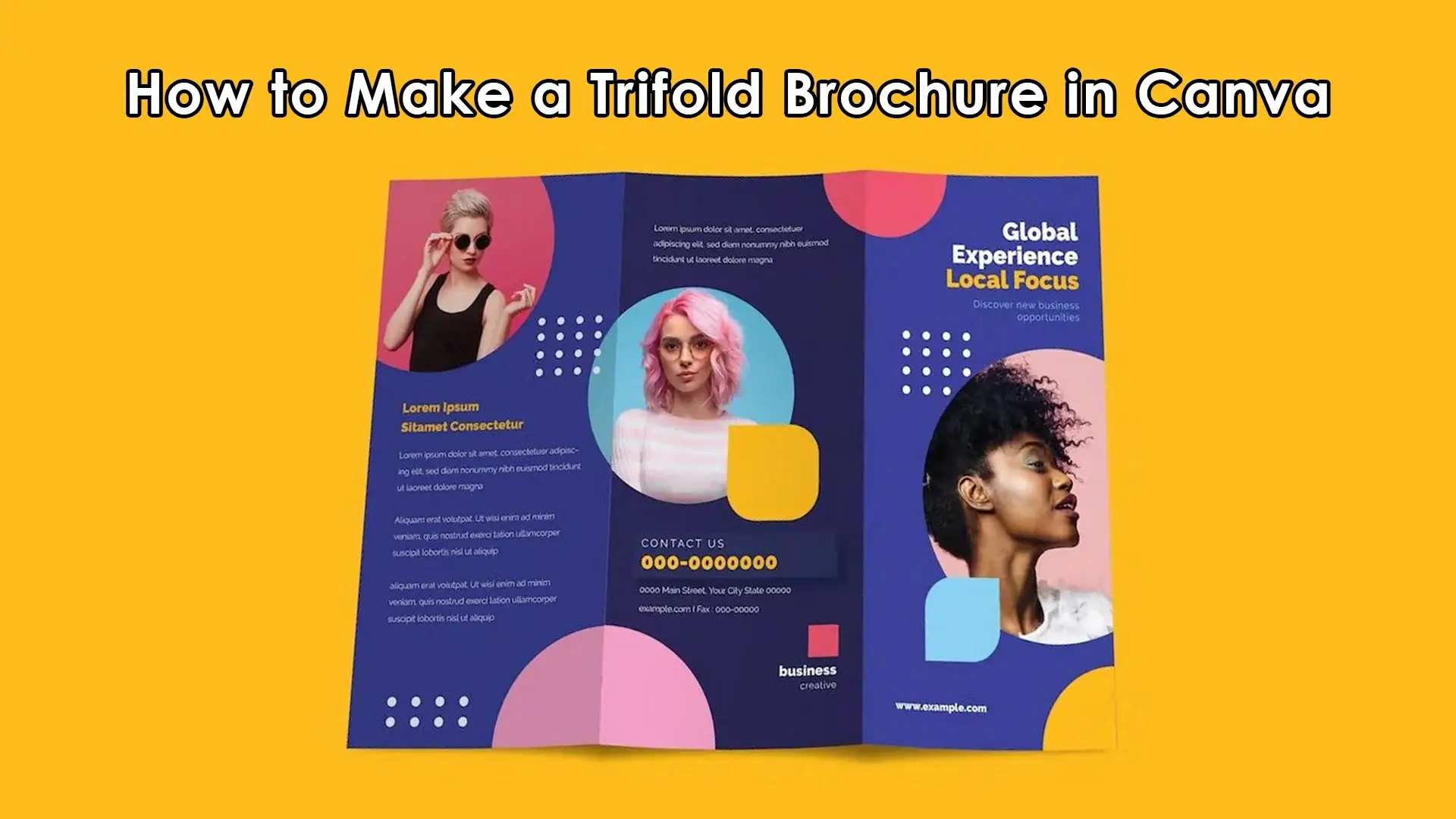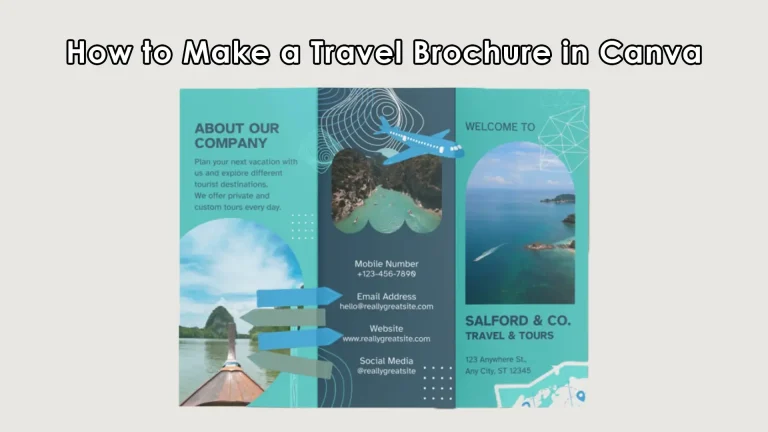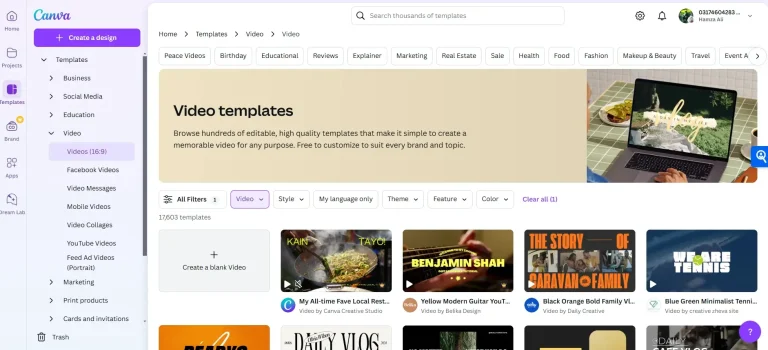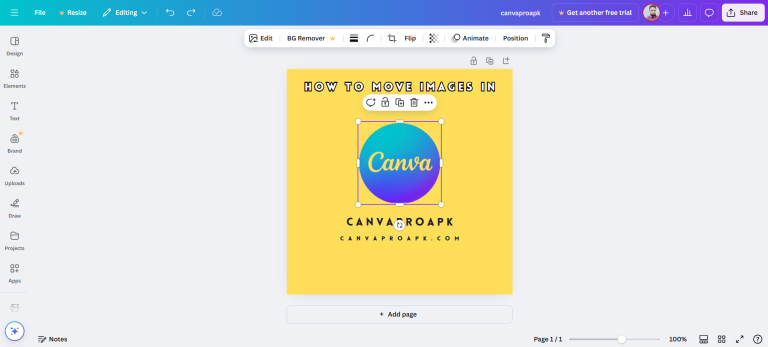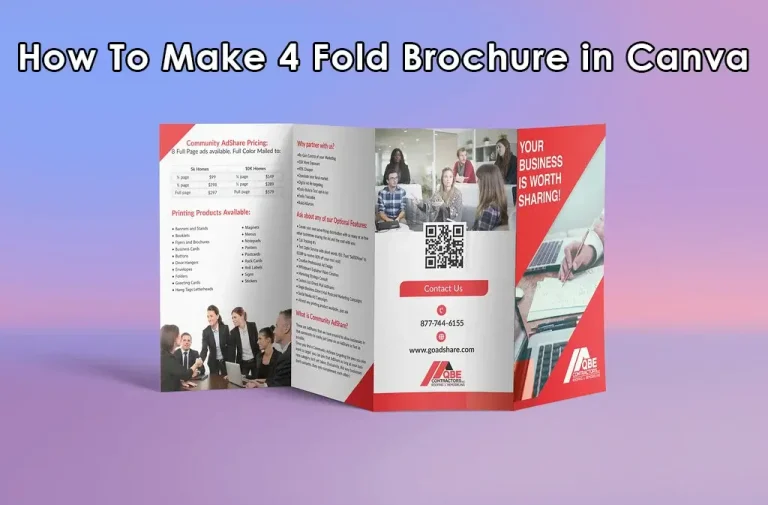Last Updated on November 25, 2024 by Adil
A trifold brochure is a powerful and versatile tool for sharing information about your business, event, or service. Creating one might seem like a task requiring graphic design skills, but with Canva, anyone can easily design a professional-looking brochure with ease. Whether you are a small business owner, a student, or someone looking to make an impression, this guide will walk you through the process step-by-step. By the end of this article, you’ll know how to make a trifold brochure in Canva.
Why Choose Canva for Your Brochure?
Canva is a user-friendly, online design platform that makes creating professional materials accessible to everyone. It offers a range of customizable templates, an intuitive drag-and-drop interface, and thousands of free graphics and images. Whether you’re working on a tight budget or exploring your creative side, Canva is the perfect tool for designing a trifold brochure.
Understanding the Trifold Brochure Layout
Before diving into the design process, it’s essential to understand the layout of a trifold brochure. It consists of three panels on each side, making six panels in total. These panels are typically organized as follows:
- Front Panel: The cover of your brochure.
- Back Panel: Contains contact information or a call to action.
- Inside Panels: These provide detailed information about your topic or services.
- Flap Panel: Often used as an introductory or summary section.
Having a clear idea of how you’ll organize your content will help you create a more effective design.
Steps to Create a Trifold Brochure in Canva
1. Sign Up or Log In to Canva
If you don’t already have an account, visit Canva’s website and sign up for free. If you’re a returning user, log in to access your dashboard.
2. Search for Trifold Brochure Templates
Once you’re logged in, type “trifold brochure” in the search bar. Canva offers a variety of templates for different industries and purposes. Browse through the options to find one that suits your needs.
3. Choose the Right Template
After finding a template you like, click on it to open the Canva editor. Remember, you can customize any aspect of the template, so don’t worry if it’s not perfect at first glance.
4. Customize the Layout
Here’s where the fun begins! Modify the template to match your branding or vision:
- Text: Replace the placeholder text with your content. Use clear and concise language for better readability.
- Fonts: Choose fonts that align with your brand. Canva offers hundreds of free fonts to pick from.
- Colors: Adjust the colors to match your branding. Use your brand’s color scheme to maintain consistency.
- Images: Upload your own images or select from Canva’s extensive library of free and premium stock photos.
5. Design Each Panel Thoughtfully
Pay attention to each panel of your brochure:
- Front Panel: Include an eye-catching headline, your logo, and an appealing image.
- Inside Panels: Organize information logically. Use bullet points, headings, and subheadings to break up text.
- Back Panel: Add your contact details, website, and a strong call to action.
6. Add Graphics and Elements
Enhance your brochure with Canva’s drag-and-drop elements. Add icons, shapes, or illustrations to make your design more engaging. Be careful not to overcrowd the design; keep it clean and professional.
7. Preview and Proofread
Before finalizing your design, preview the brochure to ensure all elements align correctly. Double-check for spelling errors, grammatical mistakes, and any misaligned text or images.
8. Download Your Brochure
Once you’re satisfied with your design, click the “Share” or “Download” button in the top-right corner. Choose the file type that suits your needs (PDF is ideal for printing). Canva also allows you to print directly through their platform, offering high-quality printing and delivery options.
Final Thoughts
Creating a trifold brochure in Canva is a straightforward and rewarding process. With its vast library of templates and tools, Canva empowers anyone to produce a professional-looking design without the need for expensive software or a background in graphic design. Whether you’re promoting a business, advertising an event, or sharing information, a well-designed trifold brochure can help you convey your message effectively.
Tips for Designing a Trifold Brochure
| Do | Don’t |
| Use high-quality images to maintain a professional appearance. | Overcrowd the design with too much text or graphics. |
| Keep your branding consistent with colors, fonts, and logo placement. | Use more than two or three fonts; it can make the brochure look cluttered. |
| Use white space strategically to avoid overwhelming the reader. | Ignore proofreading; errors can undermine credibility. |
| Organize information logically with headings and bullet points. | Place important details on the wrong panel. Ensure critical info is visible. |
| Save your work frequently to avoid losing progress. | Use low-resolution images that might appear pixelated when printed. |
By following these steps and tips, you can confidently design a trifold brochure in Canva that is both visually appealing and effective in delivering your message. Get started today and watch your ideas come to life!
Conclusion
Designing a trifold brochure in Canva is an easy, creative, and cost-effective way to showcase your business, event, or service. The platform’s intuitive tools and vast resources allow anyone, regardless of design experience, to produce professional-quality brochures. By following the steps outlined in this guide and implementing the tips shared, you can create a visually stunning brochure that communicates your message effectively. Remember, a well-designed trifold brochure can leave a lasting impression on your audience, so take your time to perfect it and let your creativity shine.